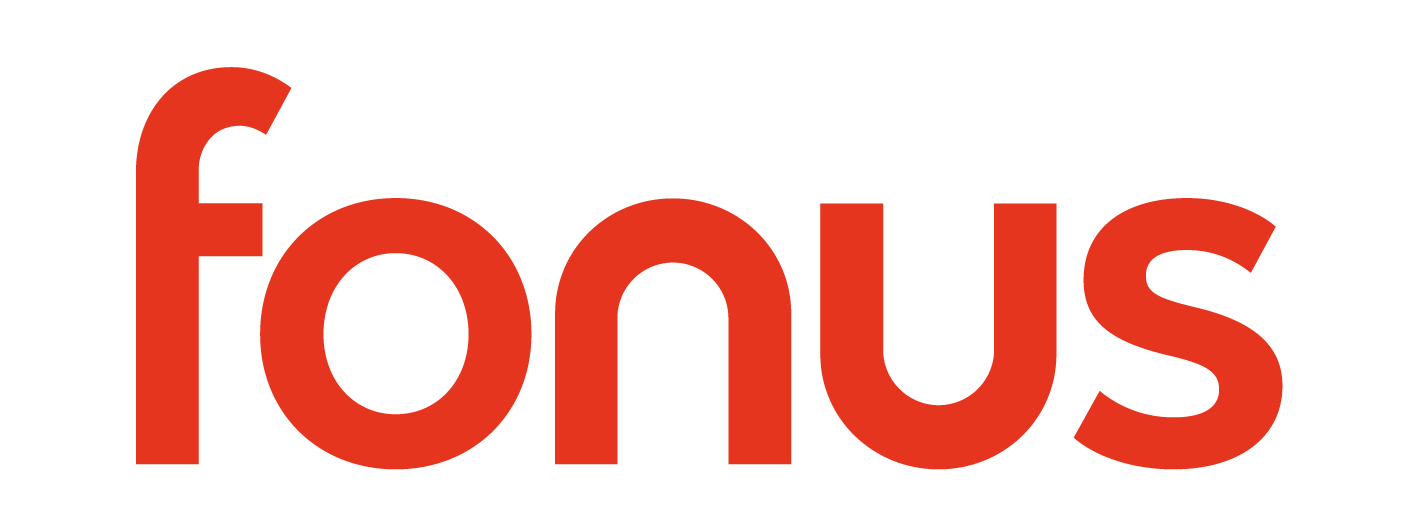Follow the steps below to configure the Fonus physical SIM on your iPhone. Make sure that you have successfully activated a SIM card on the Activate page before proceeding.
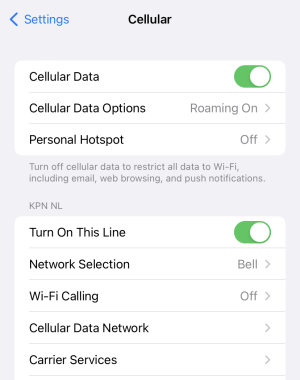

Step 1: After going through the Activate page successfully, check your email inbox for an email with the subject “Finish activating your Fonus SIM!“. Click on the one-time activation link in that email and enter the ICCID number that is printed on your SIM card. Click “Activate” and make sure that your activation is successful.
Step 2: Insert the Fonus SIM card into your iPhone.
Step 3: Go to Settings > Cellular > Cellular Data Network (see first image).
- If you do not see “Cellular Data Network“, then it means you have multiple SIMs on your iPhone (see second image).
- In this case, please make sure that all SIMs and eSIMs are removed or turned off (by clicking on them and toggling “Turn On This Line” to the off setting), except for the Fonus SIM (in this case it is “Secondary“, but could be another name that your iPhone has assigned to it, such as “Business”, “Travel”, “Personal”, etc.).
- Click on the Fonus SIM profile in your list of SIMs (“Secondary” in this case), then click on Cellular Data Network.
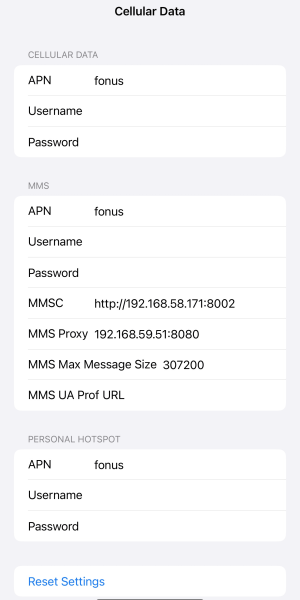
Step 4: On the “Cellular Data Network” page, enter fonus in all “APN” fields (see image). Leave the “Username” and “Password” fields blank.
Return to the previous screen when done.
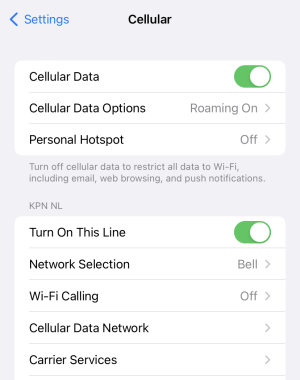
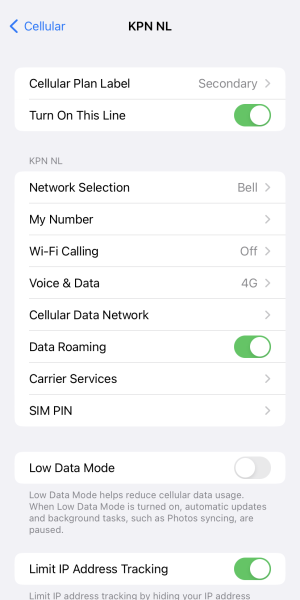
Step 5: Make sure that “Cellular Data” is switched on and “Roaming” is set to on (see first image).
If you have multiple SIMs, make sure that “Turn On This Line” and “Data Roaming” are enabled (see second image).
Your Fonus data should be working now!
If not, enable Airplane Mode for 30 seconds and disable it.